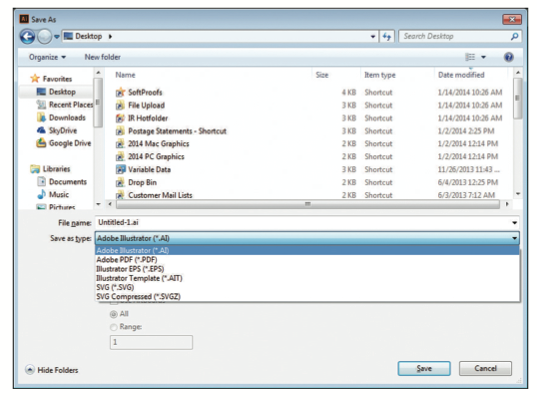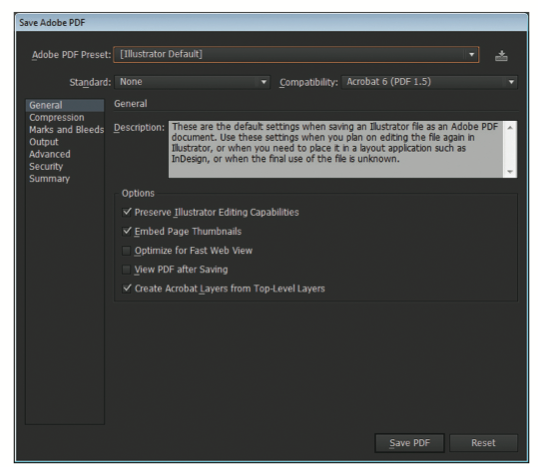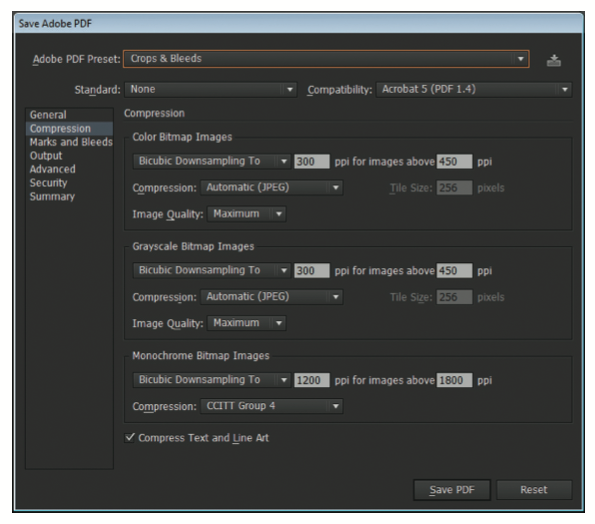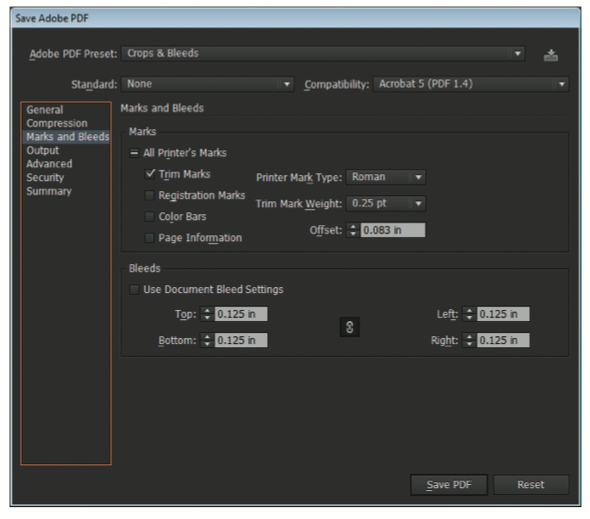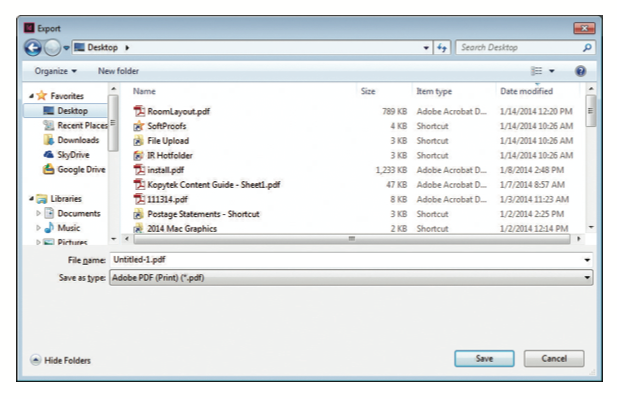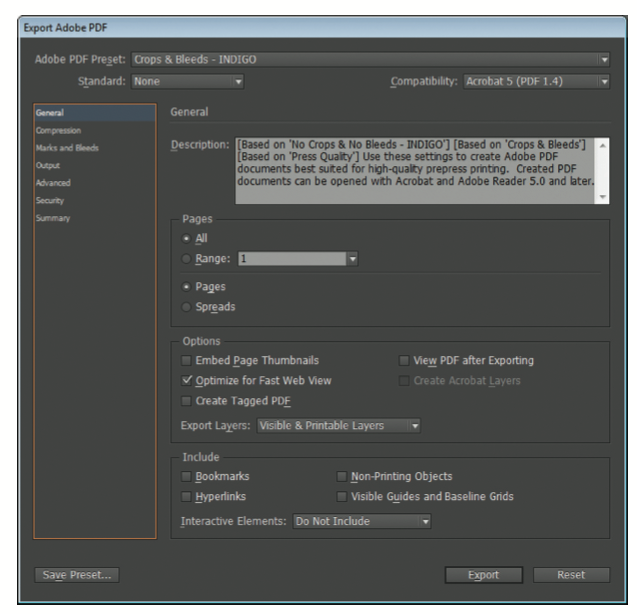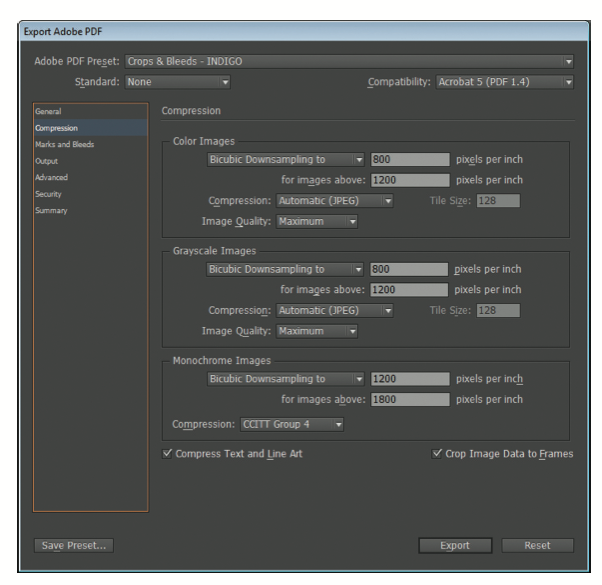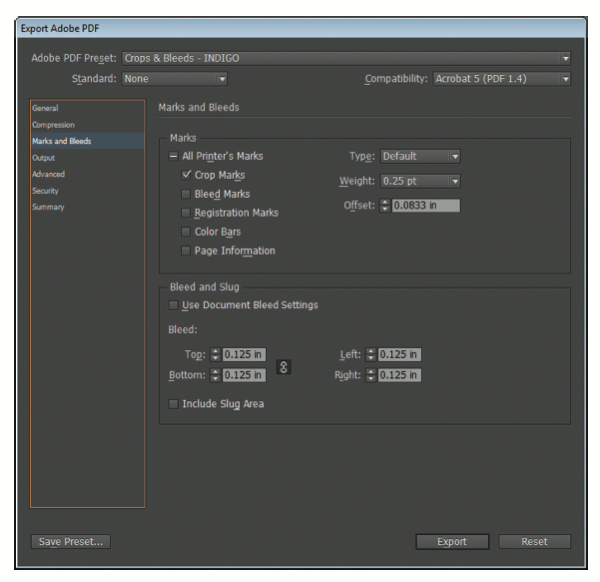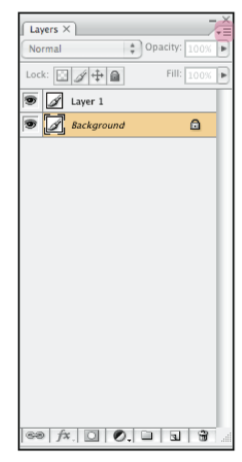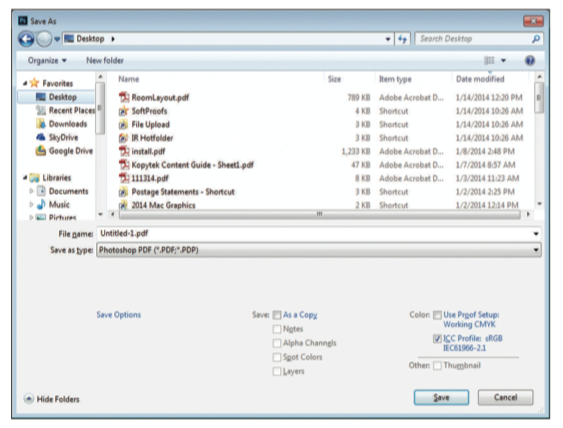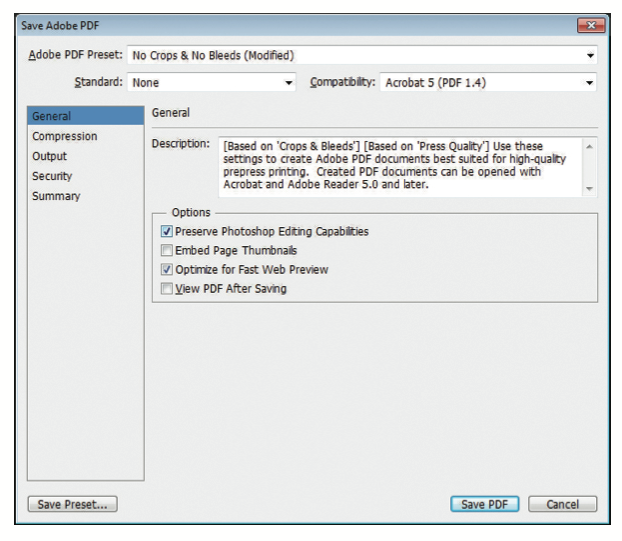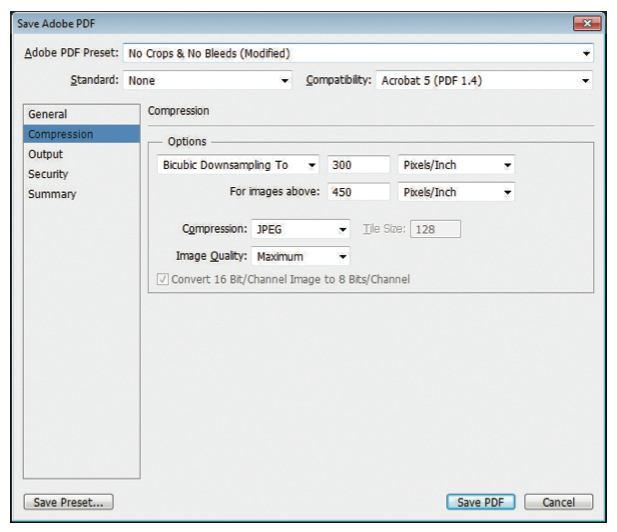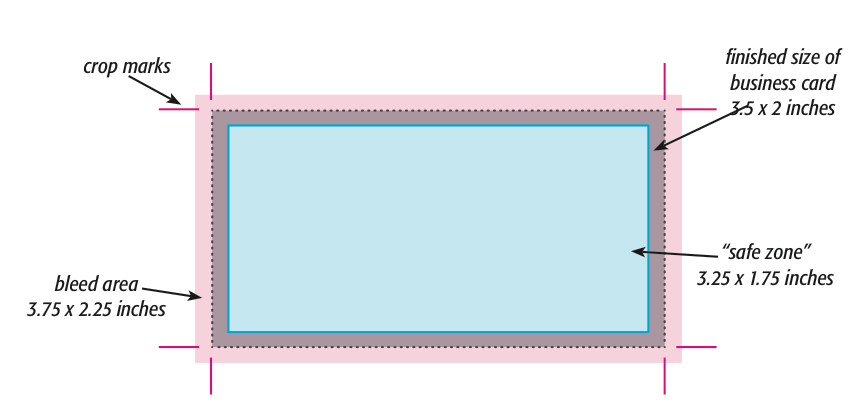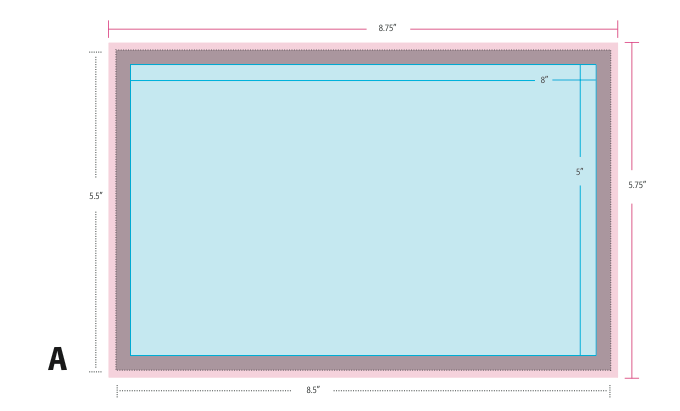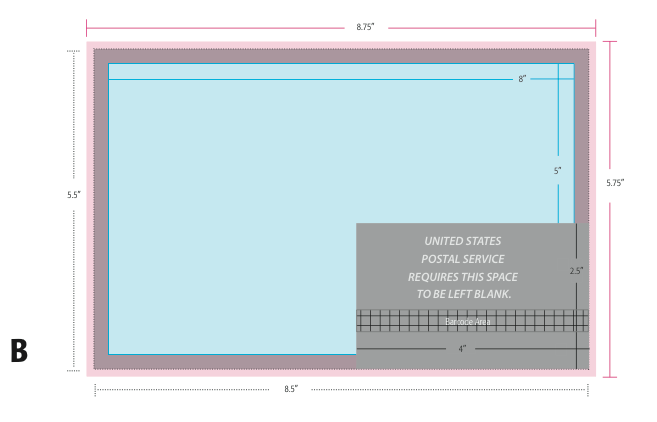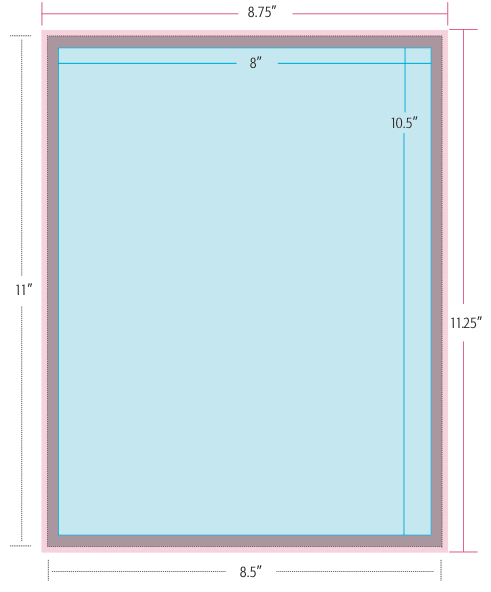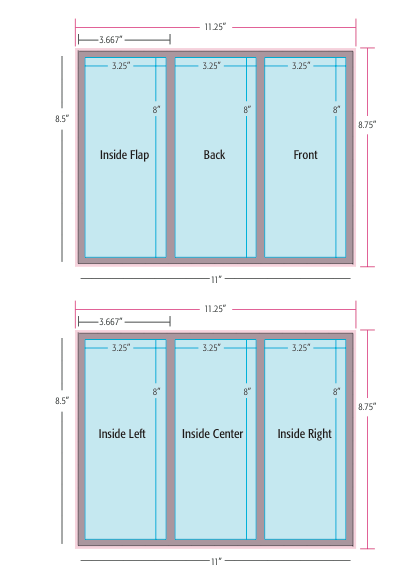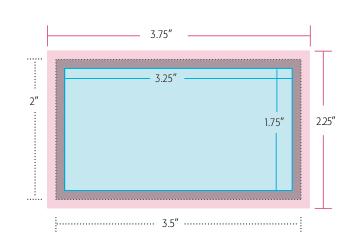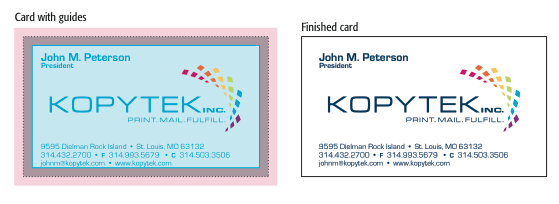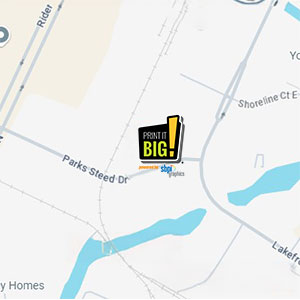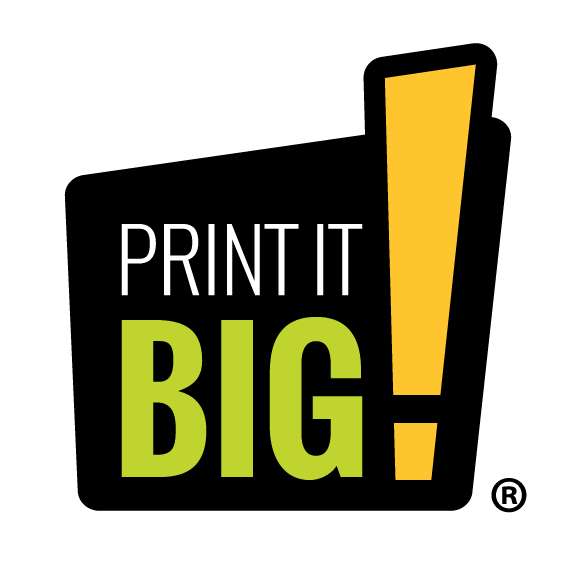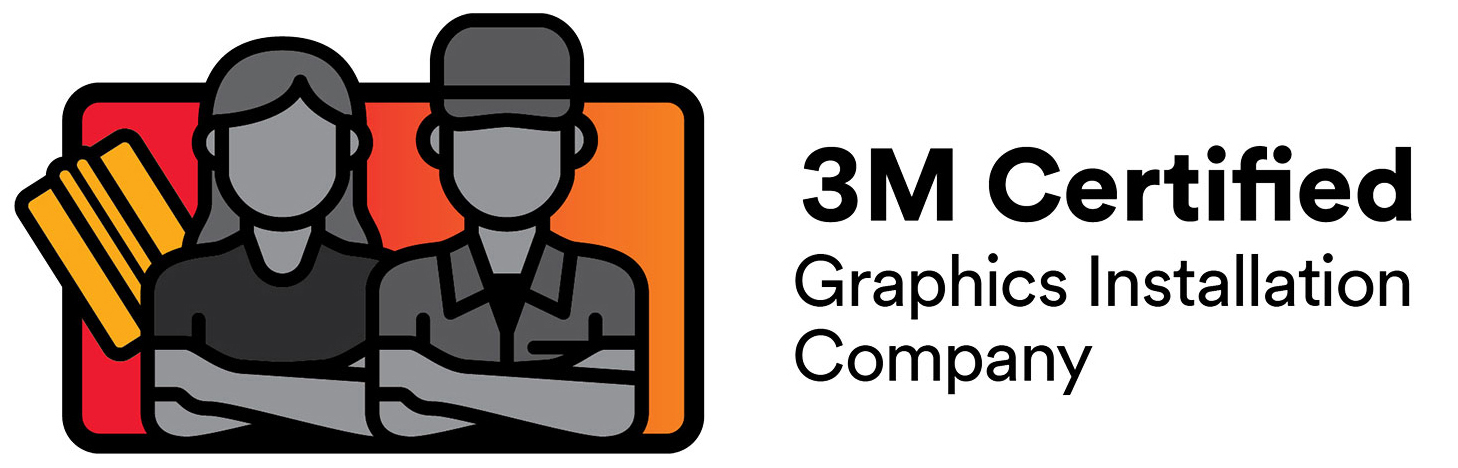A Guide to Creating Print-Ready Files
Create Print Ready Files
Before we get started
If you’d like to view this Page as a downloadable PDF click here:
Creating Print Ready Files
What is a
Print-Ready File?
A print-ready file allows a printer to produce your project quickly and efficiently. At Kopytek, we utilize a pdf workflow. The following will show you how to create a print-ready pdf from the most commonly used design programs. If you have any questions or need further assistance with a program not listed, please call our knowledgable staff at 314.432.2700.
Adobe Illustrator CC
1. First, convert all text to outlines. Select > All. Type > Create outline
2. File > Save as. Set format to Adobe PDF. Click Save. (img. A)
3. Start with the High Quality Print Adobe PDF preset. Make sure you settings match the screen shots that follow (img. B-D) The last four tabs can be left with default settings.
4. Click Save PDF (img. D)
Creating print-ready pdfs Adobe InDesign CC
1. File > Export. Set format to Adobe PDF. Click Save (img. A)
2. Start with the High Quality Print Adobe PDF preset. Make sure you settings match the screen shots that follow (img. B-D) The last four tabs can be left with default settings.
3. Click Export (img. D)
Creating print-ready pdfs Adobe Photoshop CC
Because Photoshop is unable to create pdfs with crops and bleeds, remember to build in the bleed to the canvas size (create your page size at least .125″ larger in all directions than your finished piece).
1. Make sure the file is in CMYK mode: Image > Mode > CMYK color
2. Flatten your design. In the layers palette drop down menu (img. A), click Flatten Image.
3. Image > Save as. Set format to Photoshop PDF. Click Save (img. B).
4. Start with the High Quality Print Adobe PDF Preset. Make sure your settings match the screen shots that follow (img. C-D). The last three tabs (not shown) can be left with default settings.
5. Click Save PDF (img. D).
Common
Vocabulary
A few helpful hints and terms
What is a PDF?
PDF is an acronym for Portable Document Format and is the standard for the secure and reliable distribution and exchange of electronic documents. A PDF is a universal file format that preserves the fonts, images, graphics, and layout of any source document, regardless of the application and platform used to create it. Adobe PDF files are compact and complete, and can be shared, viewed and printed by anyone with free Adobe Reader software.
What types of images will reproduce well for print?
All images used in a project should be high-resolution raster or vector files. If you are scanning the images yourself from photographs, set the resolution to at least 300dpi (dots per inch). It is not advisable to ‘lift’ images from websites. Most of the images are set at a web resolution of 72dpi, which isn’t high enough for print and the images may appear blurry or pixelated when printed.
What is a raster image?
A raster image, also called a bitmap, is a way to represent digital images. It can be created in a wide variety of formats, including the familiar .gif, .jpg, and .bmp. The image is represented in a series of bits of information that translate into pixels on the screen. These pixels form points of color that create an overall finished image.
When a raster image is created, the image on the screen is converted into pixels. Each pixel is assigned a specific value that determines its color. This format uses the red, green, blue (RGB) color system. An RGB value of 0,0,0 would be black, and the values go all the way through to 256 for each color, allowing the expression of a wide range of values. In photographs with subtle shading, this can be extremely valuable.
When the image is viewed, the pixels usually smooth out visually for the user, who sees a photograph or drawing. When blown up, however, the individual dots of color become apparent. While this effect is sometimes a deliberate choice on the part of an artist, it is usually not desired. Depending on resolution, some images can be enlarged to very large sizes, while others quickly become difficult to see.
What is a vector image?
A vector image uses a mathematical formula to draw a picture. A vector image defines points and the paths that connect them to form a digital representation of the image. Because mathematics can be easily scaled, this type can be enlarged but still have smooth edges. Their use is limited, however, and they are most suitable for typography, line art, and illustrations. A raster image usually remains the best choice for a photograph or shaded drawing.
Will my printed piece look exactly like it does on my computer screen?
There will be some differences. Scanners and digital cameras create images using combinations of just three colors: red, green and blue (called RGB). These are the colors that computers use to display images on your screen. Four-color printing presses print full-color pictures using a different set of colors: cyan, magenta, yellow and black (called CMYK). RGB images need to be converted to CMYK before printing. This is easily done using an image editing program like Adobe Photoshop. Kopytek cannot be responsible for undesirable results if you furnish low-resolution or RGB images. It is also important to remember that all monitors may show colors differently depending on the monitor’s quality and calibration.
Be aware that it is possible to make colors in RGB that cannot be reproduced exactly in CMYK. It is best to select any colors used for a project using CMYK definitions instead of RGB.
Spot colors are also commonly used in printed projects.
What are spot colors?
A spot color is a specially mixed ink that is applied on the press, as opposed to a mix of the four-color process colors. Spot colors can be produced in a more vibrant range of colors, and can have special characteristics which aren’t available in process inks, such as neon or metallic ink. Kopytek uses the Pantone Matching System (PMS) for producing spot colors. Each PMS color has a unique number and formula for ink mixing.
It is important to note that if a project designed using spot colors is converted to CMYK, some color shifting will occur. Refer to the Pantone Bridge color books to make sure the spot colors chosen will reproduce closely when converted to CMYK.
What is a bleed?
Bleed area is the extra (usually 1/8″) of color beyond the finished size of your printed piece. It allows us to print your piece oversized and cut it down to size, thereby giving the appearance that the printing bleeds off the edge of the page, rather than having white borders. Because cutting may vary slightly, it is a good idea to make sure all of your valuable information (ie. text) is within the “safe design zone” (at least 1/8″ inside the finished area.)
For example, a standard business card measures 3.5 x 2 inches. When creating your design file, create the page size equal to the printed size of your piece (3.5 x 2). Extend any color that you want to bleed off the page at least .125 inches past your page size. Make sure to save the file as a .PDF with crops and bleeds. Make sure to save the files as a high-resolution PDF with crops and bleeds.
What is a Crop Mark?
Crop marks are marks placed at the corners of a page to indicate where the page is to be trimmed.
Common
Layouts
8.5″ x 5.5″ Postcard
You must submit a high-resolution PDF with crops and bleeds. If it is not a high-resolution PDF with crops and bleeds, it will not be accepted as a press-ready file. For more information, refer to our PDF specifications for the program you are working in.
Two-sided postcards need to be sent as a two-page PDF or two separate PDF documents clearly labeled in a manner that groups them together.
No text should be closer than .125″ from the edge of the document.
If the finished postcard will be mailed, it must comply with current USPS regulations and have a blank area for the address information and barcode (img. B)
Example below is for presort standard mail. Please refer to USPS.com/ guidelines for the latest regulations.
8.5″ x 11″ Sheet
You must submit a high-resolution PDF with crops and bleeds. If it is not a high-resolution PDF with crops and bleeds, it will not be accepted as a press-ready file. For more information, refer to our PDF specifications for the program you are working in.
Two-sided sheets need to be sent as a two-page PDF or two separate PDF documents clearly labeled in a manner that groups them together.
Your PDF document will be a little larger than 8.75″ x 11.25″. This is the size of the document (8.5″ x 11″) plus bleed and crop marks.
No text should be closer than .25″ from the edge of the document (safe zone).
Tri-Panel Brochure
You must submit a high-resolution PDF with crops and bleeds. If it is not a high-resolution PDF with crops and bleeds, it will not be accepted as a press- ready file. For more information, refer to our PDF specifications for the program you are working in.
Two-sided sheets need to be sent as a two-page PDF or two separate PDF documents clearly labeled in a manner that groups them together.
Your PDF document will be a little larger than 11.25″ x 8.75″. This is the size of the document (11″ x 8.5″) plus bleed and crop marks.
No text should be closer than .25″ from the edge of the document (safe zone).
A minimum of .125″ should be left on both sides on the folds.
Standard Business Card
You must submit a high-resolution PDF with crops and bleeds. If it is not a high-resolution PDF with crops and bleeds, it will not be accepted as a press-ready file. For more information, refer to our PDF specifications for the program you are working in.
Two-sided sheets need to be sent as a two-page PDF or two separate PDF documents clearly labeled in a manner that groups them together.
Your PDF document should be a little larger than 3.75” x 2.25”. This is the size of the document including bleed and crop marks. For example, an 8.5” x 11” PDF document for a 3.75” x 2.25” card is not considered a print-ready file.
No text or images should be closer than .125″ from the edge of the document (safe zone) except items that intentionally bleed off the document.
Now you are ready to
Upload!
Please upload your final files (print-ready pdfs or packaged and compressed folders) to our secure web server.
Registration is easy and your files may be stored on the web server for as long as you need.
If you have any questions, or need further assistance with registering for a web server account head here.
You can also Contact Us Here for any other questions
Request a Quote
When you need quality printing for your St. Louis business, organization, or even for yourself, Kopytek is ready to make it happen. Give us a little background information to get a quote for your project. Don’t worry – our expertise, dedication, and commitment to service come at no extra charge to you.
Kopytek, Inc.
Printing Services in St. Louis
We are consistently voted as one of the best printing services companies in St. Louis and pride ourselves on the commitment to service and quality. Printing is what we do!
Sustainability Promise
The only thing we value as much as our past experiences is what we can do for our clients in the future. That’s why we are committed to ensuring the vitality of our community and our environment for the generations to come.

World class print production facilities & digital color printing in St. Louis – the heart of the midwest.
St. Louis Digital Printing Company, St. Louis Commercial Printing Company, St. Louis Direct Mail Fulfillment and more!
We don’t just consider ourselves to be a printer or printing service here in St. Louis, we are a printing partner that solves problems for you, your customers, employees and contacts. The print solutions that we provide connect you with the people you want to communicate with by generating greater visibility, clarity and visual appeal.
Copyright © [2025] | Kopytek. All rights reserved.